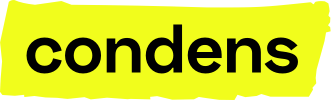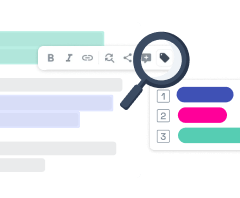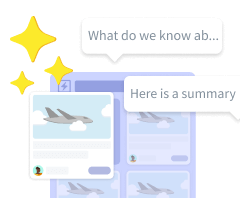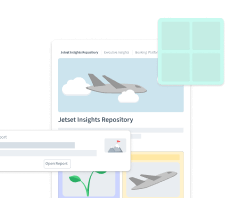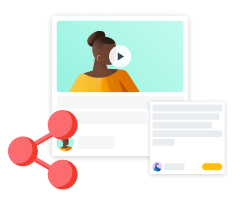Analyze Sessions with AI questions
The Ask your Session feature helps you analyze raw data by asking questions in everyday language. Instead of relying on keywords or tagging upfront, you can start directly from the questions you want to answer and let Condens surface the evidence for you. It works in a single Session or across all Sessions within a Project, helping you easily scale analysis.
Ask your Session is included on all plans. On Lite and Team, it’s limited to 15 single-Session and 5 cross-Session searches per user per month. On Business, both single-Session and cross-Session AI search are available with no limits for Contributors, while on Enterprise the same unlimited capabilities extend to both Contributors and Viewers.
Single-Session Level Analysis
In any Session, look for the search bar where the option to Ask AI or Search is. From there, you can:
Type in a direct question like “What did people struggle with during onboarding?”
Look for exact keywords by using quotation marks (e.g., “onboarding”)
Use a range of predefined prompts to summarize responses, analyze sentiment, identify pain points, and more
Save questions as templates to quickly reuse them across Sessions on a personal, Project, or Global level
Each answer will surface relevant snippets and highlights, along with suggested tags. Tags are not applied automatically — you can accept, discard, or edit them to stay in full control.
You can also drag and drop the answer block into any Artifact, where it transforms into evidence clusters for deeper analysis or quick reporting.
Additional options:
Exclude Researcher quotes
Click the three-dot menu in the search bar and toggle Exclude Researcher quotes on or off, depending on whether you want the AI to search only what partipants said while searching or the entire transcript.Pop out view
While Ask your Session is nested within the standard search bar by default, you’re not stuck with it there. Click the three-dot menu and pop out the search interface into a floating window that you can resize and place anywhere on your screen for maximum flexibility.
Saved AI Searches
To help you quickly reuse key questions, you can save your AI searches on a personal, Project, or Global level and edit them via the cog icon in the search dialogue. It’s a great way to establish baseline questions and save time on repetitive analysis.
Cross-Session Project Analysis
You can go beyond a single interview and run the same question across all Sessions in a Project. In the Sessions list, click the search bar to:
Ask questions using AI-powered search
Search for keywords in Sessions
Use filters and sorting options to adjust data scope and views
In this article, we’ll focus on the ability to use AI-powered search to Ask your Sessions. When you select this option, you can simply type in a question using natural, everyday language. We highly suggest using filters to narrow down the scope of your search and get more precise responses.
Each response contains supporting evidence that is list below and grouped by AI based on your question.
You can click on the sources in the answer block to go straight to that evidence in the list. From there, you’ll also see suggested highlights and tags.

AI-generated tag suggestions differ from your existing tags by containing the icon, and are not applied until you confirm them.
Just like on a single-session level, you can:
Save AI searches by clicking the Ask a question using AI in the Sessions list search bar and then clicking the
icon. From there, you can add or edit your AI questions on a personal, Project, or Global level. They will then be visible in the
Saved AI questions you can select when searching to speed up the process.
Drag and drop the answer block into an Artifact, like a Report or a Whiteboard, to build insights on the go.