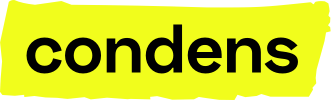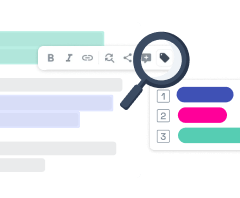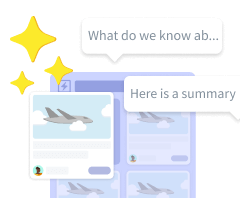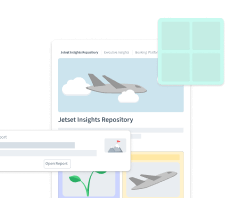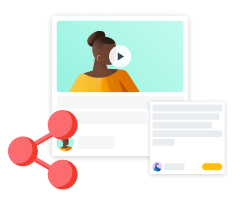Role-based access control
Understanding user roles in Condens helps ensure the right people have the appropriate access while keeping your research data secure. From Administrators who can manage users and workspaces to Viewers who can view insights without using a seat, this guide provides an overview of each role’s capabilities and limitations.
Use the table below to compare permissions and find the right setup for your team.

There are a few things to additionally note:
Limited Access Contributors, Full Access Viewers, and Viewers do not have access to the section (the Participant Pool), but they can see Participants linked to specific Sessions they have access to.
Viewers can be granted access to Projects via the Project access settings. This way, they can see all raw data, Tags, and unpublished Artifacts of a Project they are invited to.
Deactivate or delete Users
Alternatively, you can set the user’s status to Inactive or Deleted:
Inactive users cannot log into Condens and do not count toward active user quotas. They can be reactivated at any time.
Deleted users are permanently removed from all workspaces and cannot log in. This action cannot be undone.
Workspace-wide access control options
Additionally, you can go to and then General Workspace settings to find more access control options. You can opt to:
Restrict workspace-wide configuration to Administrators only, so Contributors are not able to modify content and settings like editing the Magazine, Participant & Project information fields, Project templates, Artifacts types, and deleting Projects.
Restrict full access to Contributors and Administrators, so that other roles like Full Access Viewers cannot see all data in a workspace, but rather only see published Artifacts through the Magazine.

User Groups
To bulk manage access permissions to Projects and Magazines, you can use User Groups. This makes tracking users, permissions, and seats easier.
Simply go to and select . From there, you can create groups and add members. For example, for different teams, subsidiaries, or other stakeholder groups.
Then, for each Project or Magazine, you can assign access to the entire User Group in a few clicks, making it easy to ensure the right people can access the right insights. Click the when viewing a Project to specify Project access to a specific User Group.