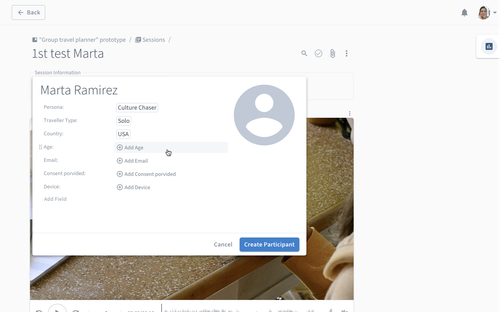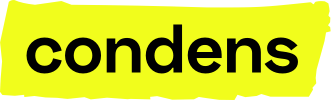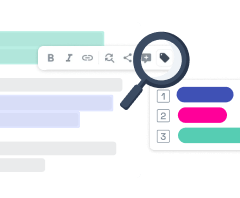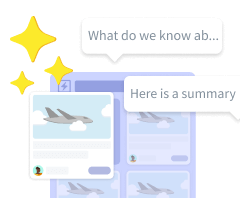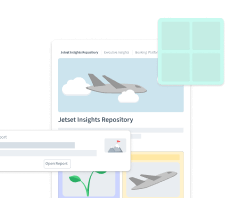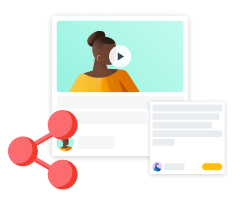Session information fields
Session information fields let you add metadata to Sessions to organize them and make it easier to discover patterns during analysis. For example, Session information can contain information about the interview setting, which device or browser was used for the Session or a URL that links to a prototype.
Select the section of a project to see an overview of the Sessions and sort them by a Session field. The icon lets you select which fields are visible in the overview. Session information fields are the same for all Sessions in a project.
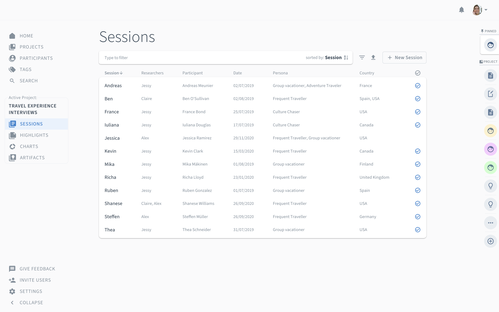
Creating a new Session information field
Select a Session and then press to create a new field. Session information fields can have one of eleven types:
Text
Categories (Single select, or Multi-Select)
Number
Checkbox
Date
Email
URL
Participant
User
NPS
For fields, you can prepare a selection of predefined values this field can take. You can always add more categories later.
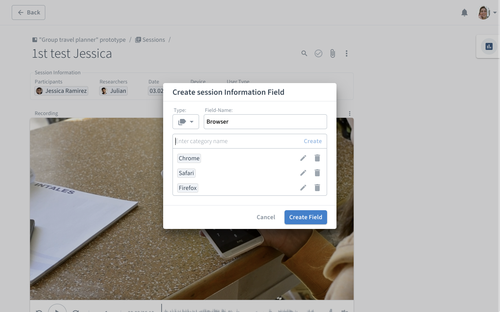
Each Session has three default fields that can't be deleted:
Participants to add information about the research participant(s) - read more below or in the article about the Participant Pool
Researchers to indicate who facilitated the Session or was involved. The users in your account are available for selection here.
Date to show when the Session was taking place. It defaults to the date the Session was created
Participants as Session field
Use the Participants field to capture information about the research participant(s) involved in that Session. Beyond their name, you can add metadata that helps with analysis later on. Examples could be the user segment they represent, industry or type of company they work for.
The participant information is then available in and to analyze data according to these parameters and make it easier to discover patterns.
Learn more about building a participant panel and segmentation possibilities in the article about the Participant Pool.